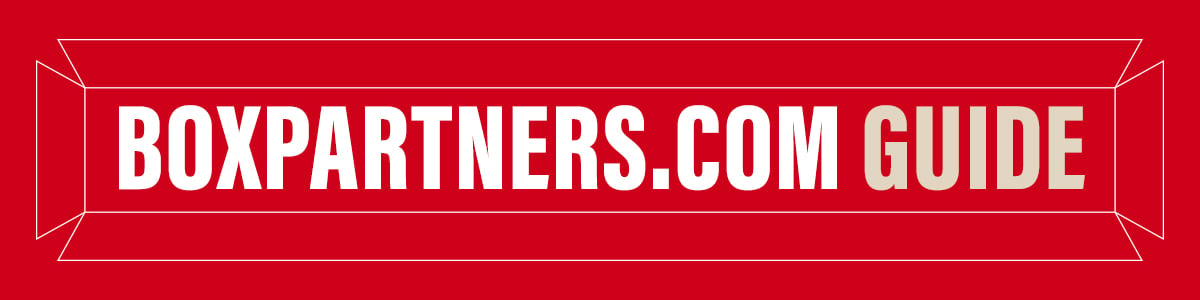
- BOXPARTNERS.COM Guide
- Place Orders
How To Place Orders
Step 1 (of 5)
Login to your boxpartners.com account to start an order.
-
- From the My Account dropdown menu, select Place Order, then click Start a New Order.
- Add your Ship-To Address.
- Add items to your order.
(Note: when searching for a product, use the BOX or TPW SKU. The product detail page for the BOX SKU will display for easy ordering.)
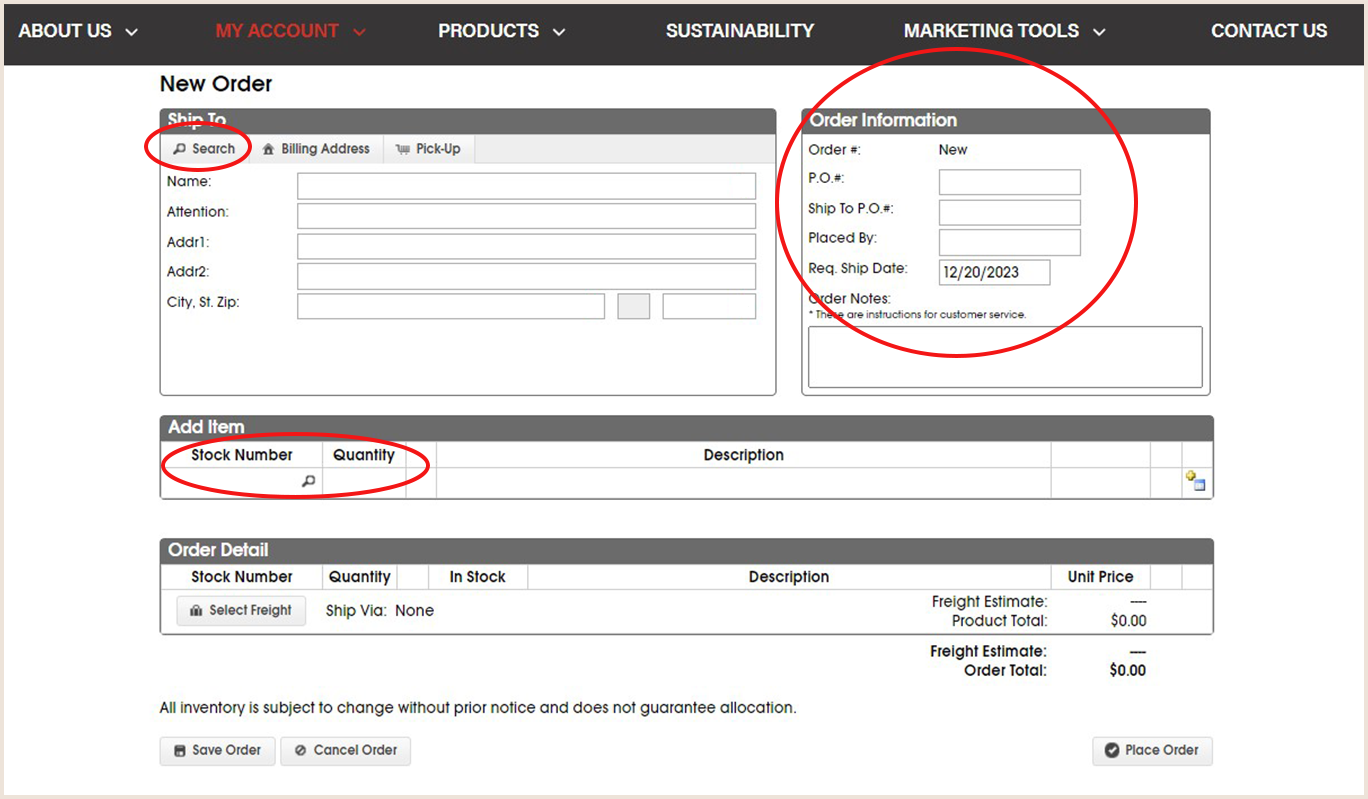
A Prepaid Minimum will be displayed based on your Ship-To Address. The order must equal or exceed the Prepaid Minimum to receive FREE shipping.
We've introduced a new streamlined free shipping program to simplify and clarify delivery zones and orders that qualify for free shipping. To learn more about our delivery zones click here.
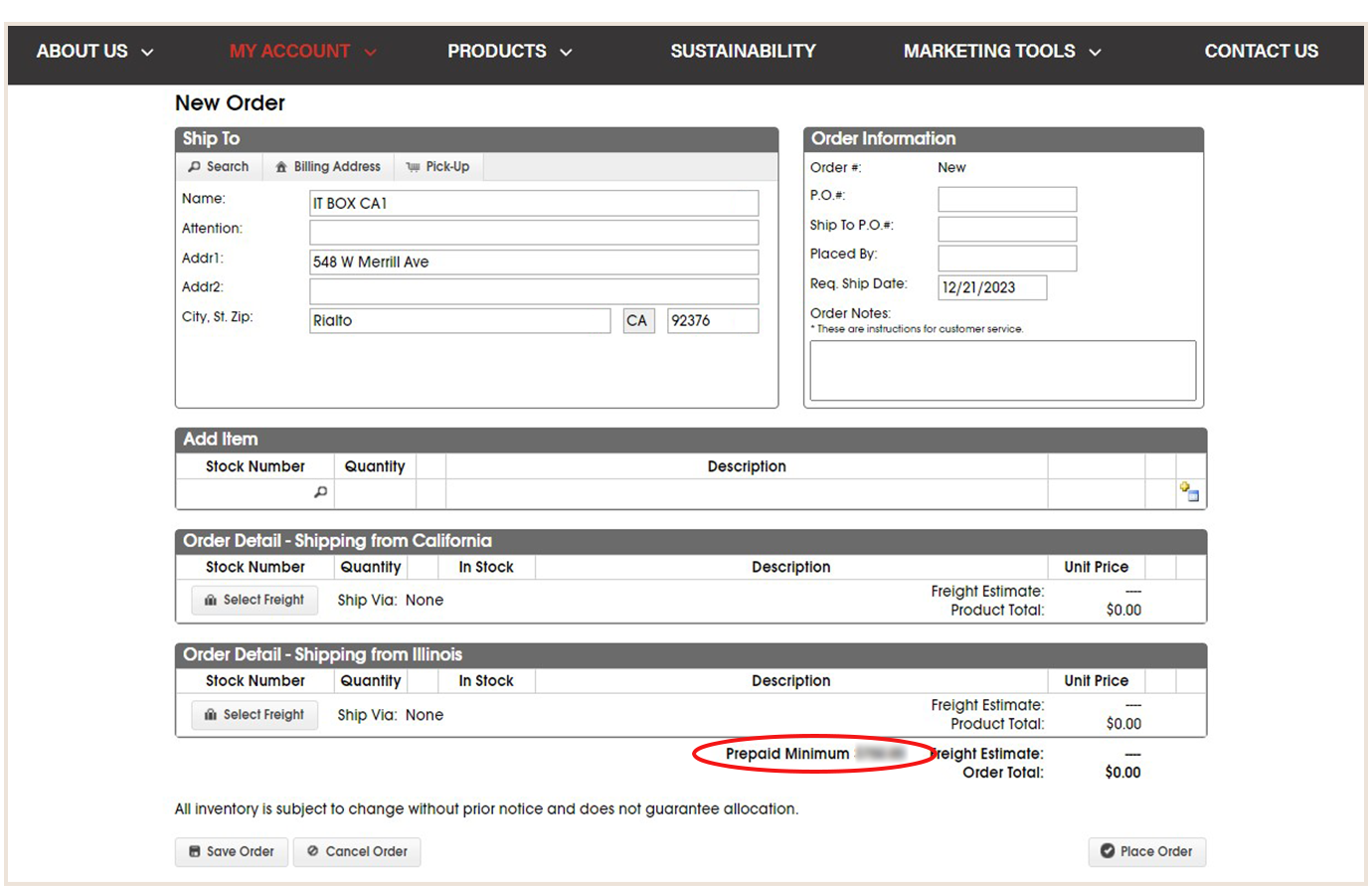
Step 2 (of 5)
Review Order Detail(s).
- The order will split ship if items cannot be fulfilled from a single warehouse.
- Add all items to your cart, and click Select Freight.
(Note: If your order is shipping from multiple warehouses, Freight must be selected for each Order Detail.)
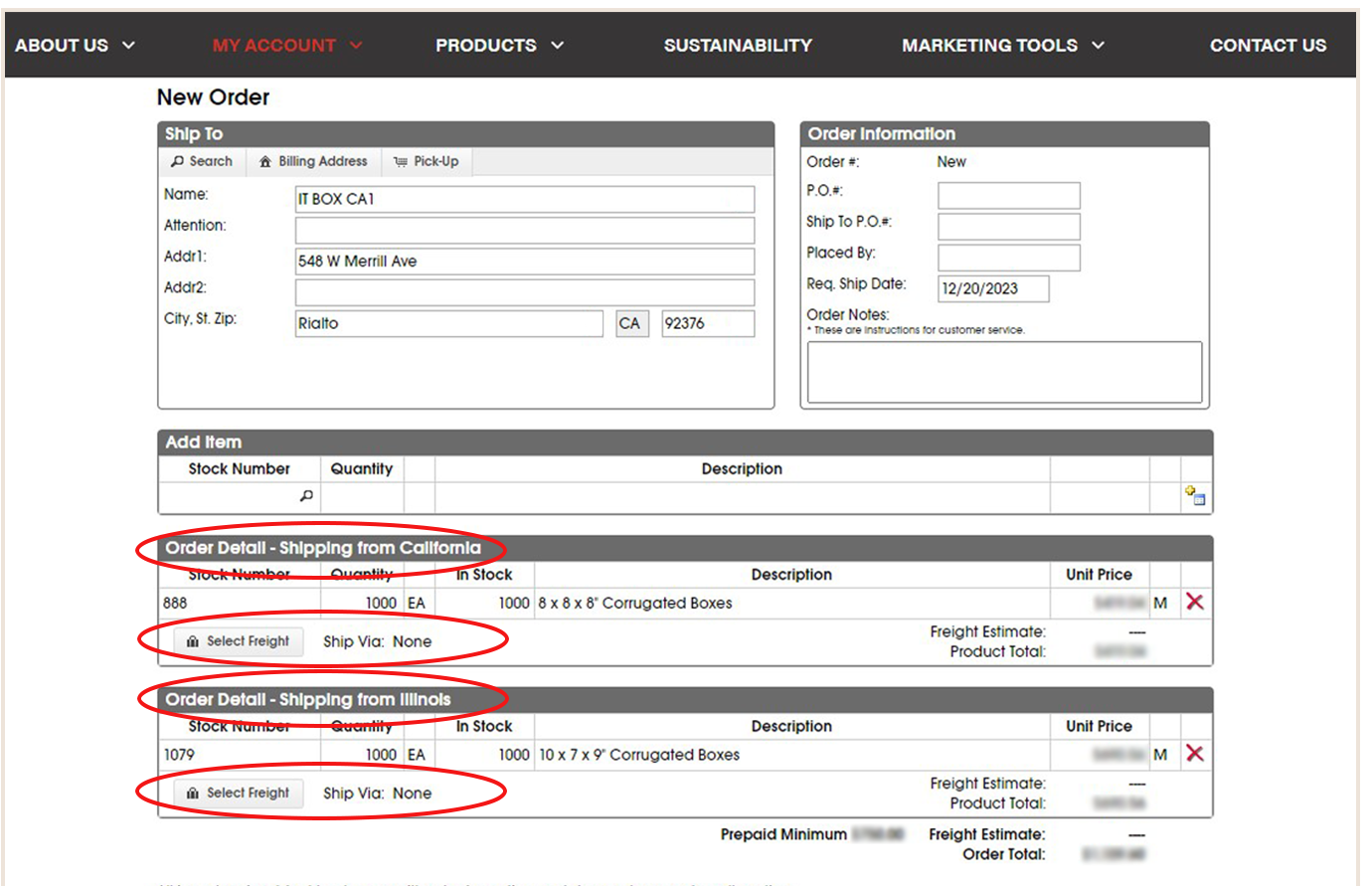
Step 3 (of 5)
Select Freight OR Pick-Up.
- A popup window will open displaying freight options and carriers with estimated rates.
- Select Freight Option + Carrier OR select Pick-Up, then click Apply.
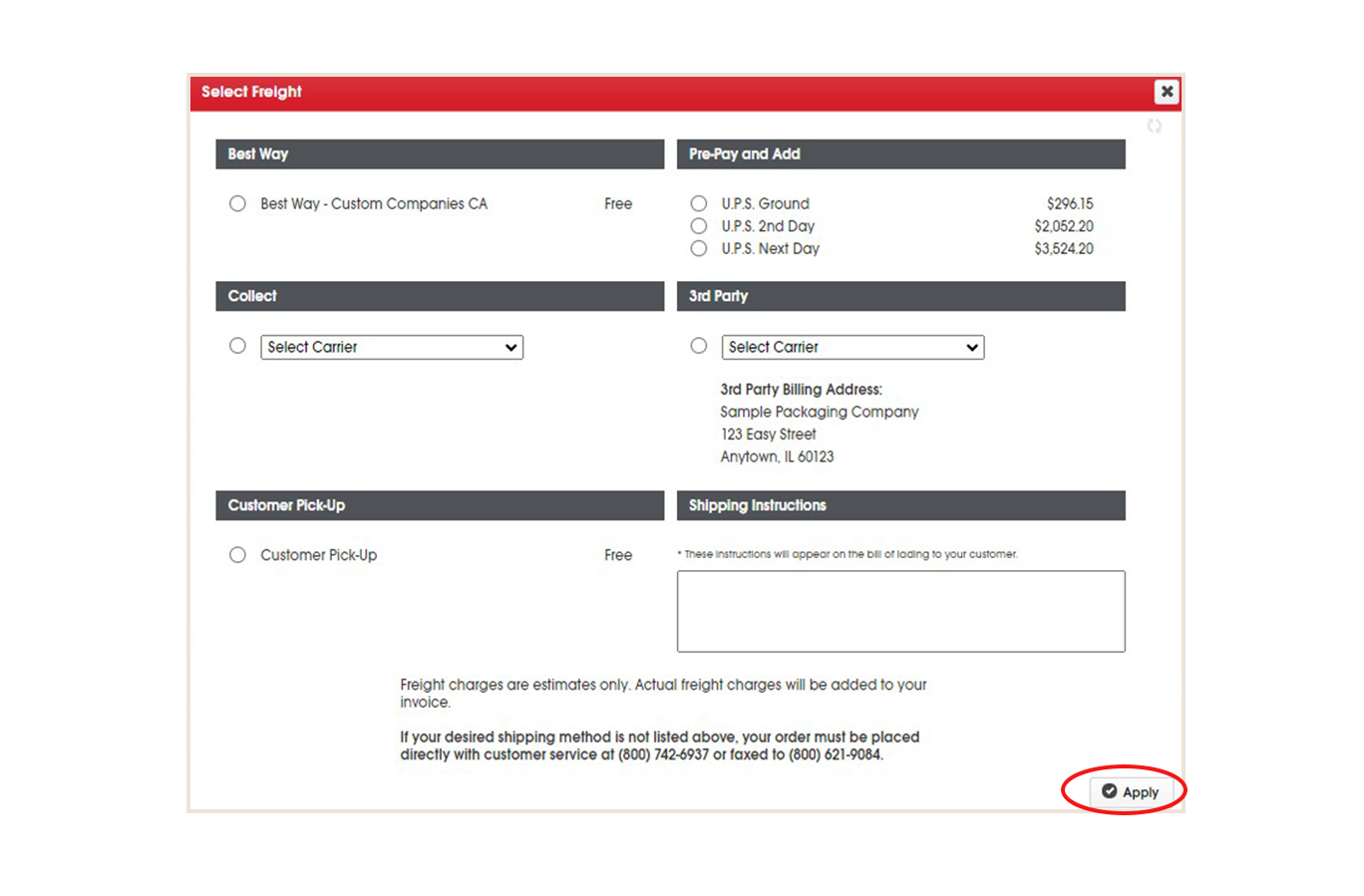
Step 4 (of 5)
Confirm and Place Order.
- Order Detail(s) will populate with freight selection(s) and estimate(s).
- Confirm order information, then click Place Order.
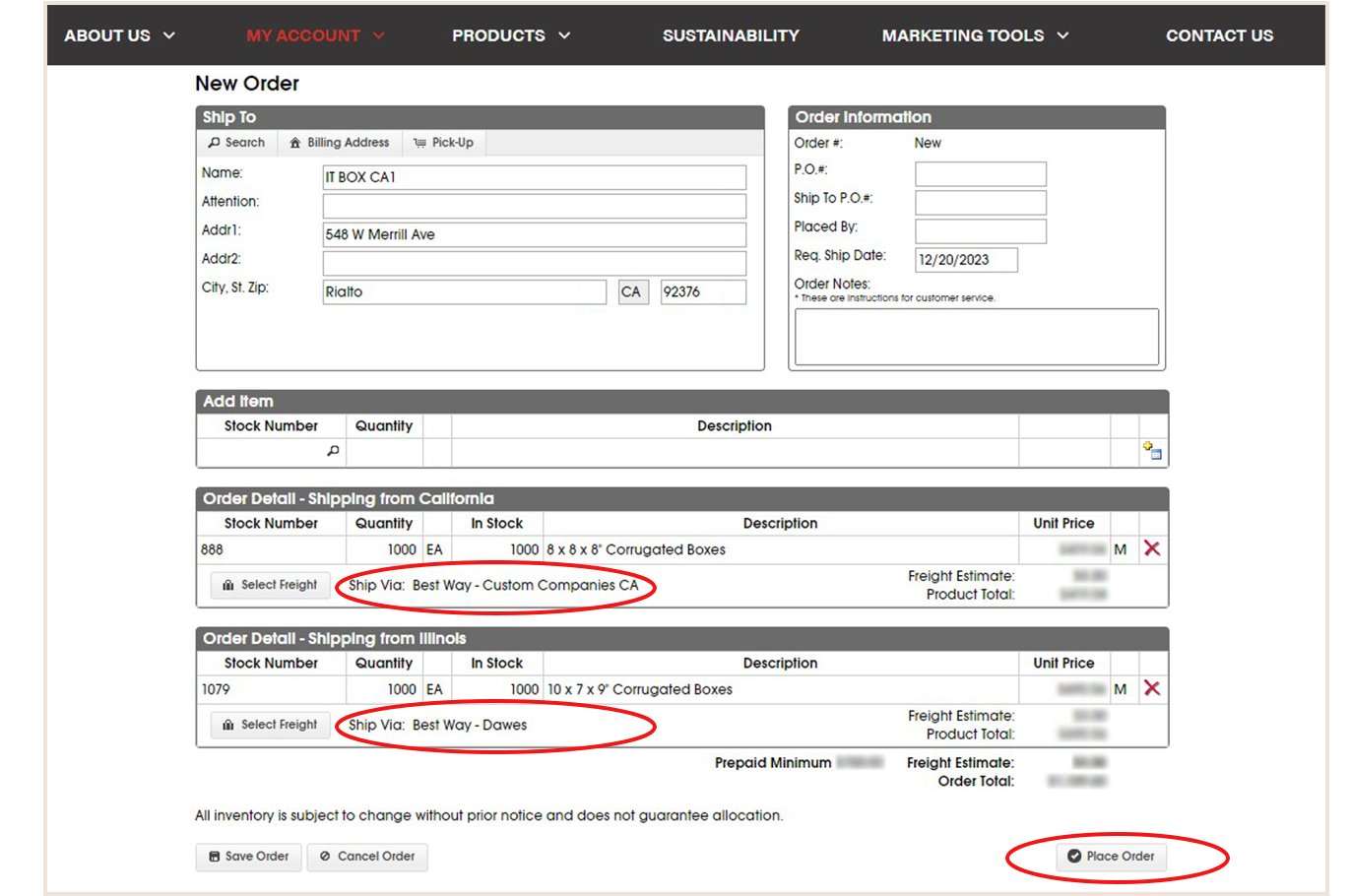
Step 5 (of 5)
If your account is setup to pay by credit card, a popup window will display after clicking Place Order.
- To use a saved card, click Select Card OR click Enter New Card to use a new card.
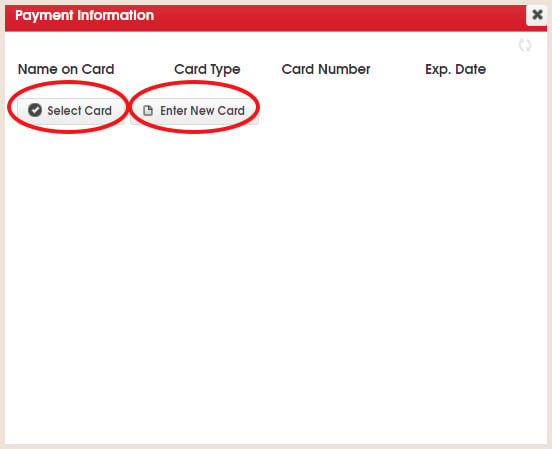
To enter a New Card provide the below information. Click Authorize Payment and Place Order when finished.
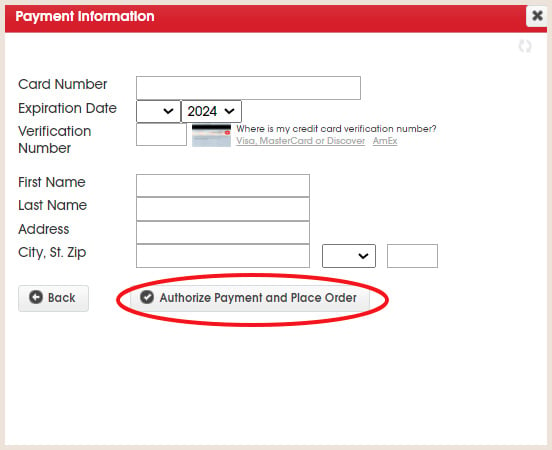
Order With Credit Terms
If you would like to place orders on credit terms, you may submit a credit application for review to establish terms.
Download the Credit Application.
