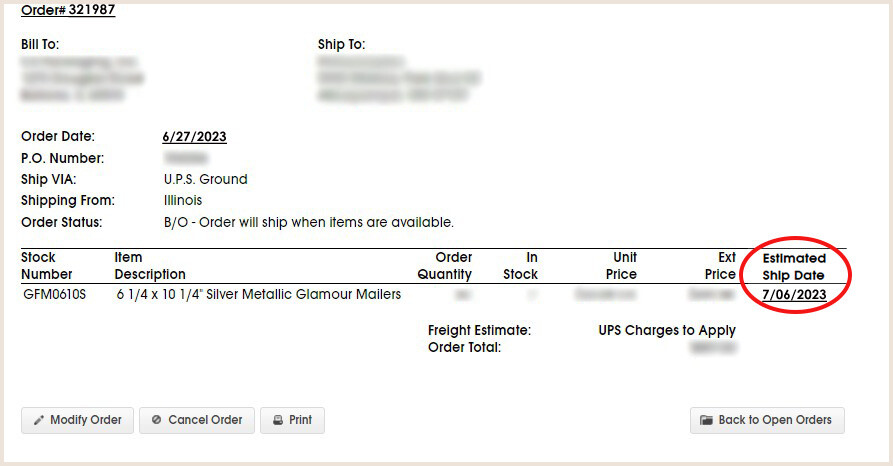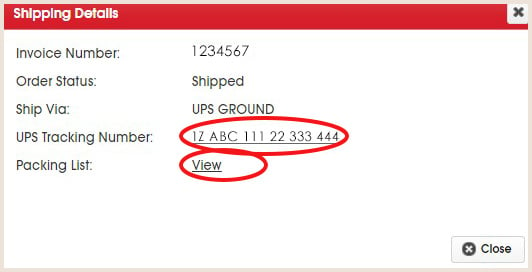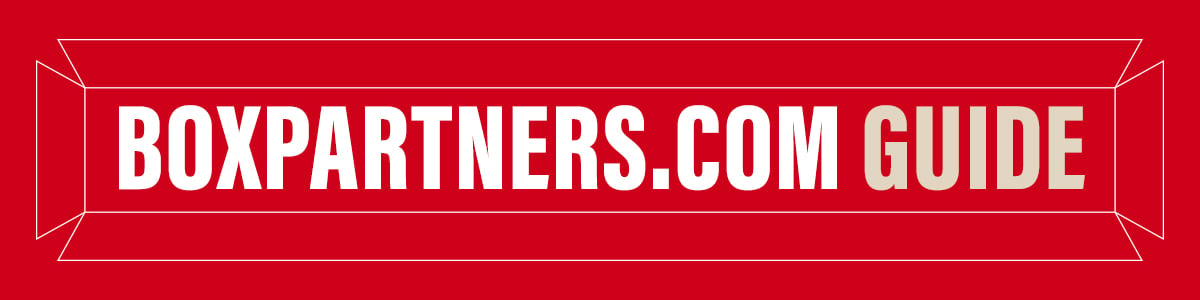
- BOXPARTNERS.COM Guide
- Open Orders
Open Orders
All orders on your account show on this screen, including orders placed through the BOX website, Customer Service, or your Private-Label Website.
- Search features are available by Order Number, PO Number, or Ship To.
- Clicking Ship To opens a popup window to search by Company Name.
- In addition to the above search features, each header has an alphabetical/numerical sort function. Click on the header to sort.
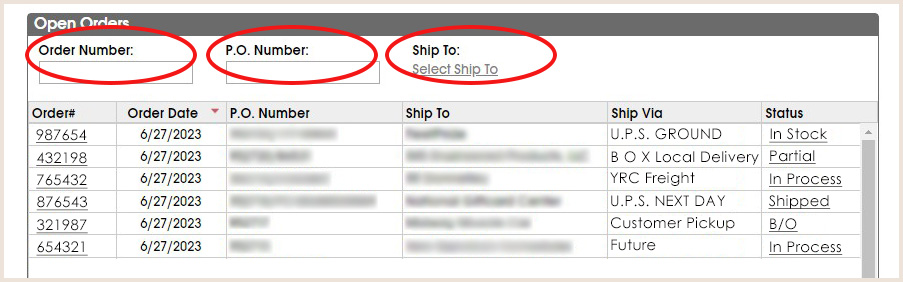
Clicking Order # or Status opens a popup window.
- Order # displays the order confirmation.
- Status displays shipping details, tracking information, and a packing list.
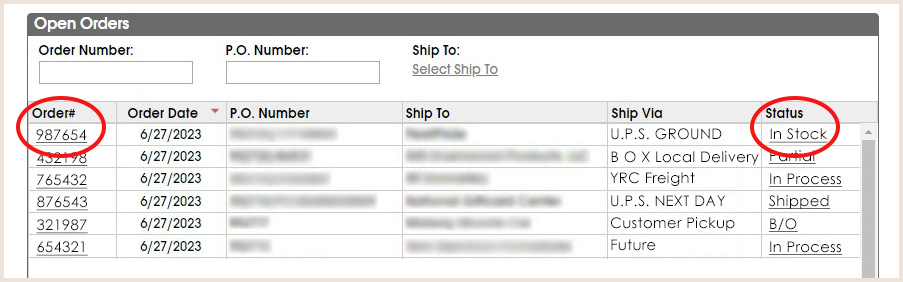
Note: If the Status is Back Order (B/O), the Order Confirmation will have more information regarding the Estimated Time of Arrival (ETA).
- To view the Order Confirmation, click on the Order #.
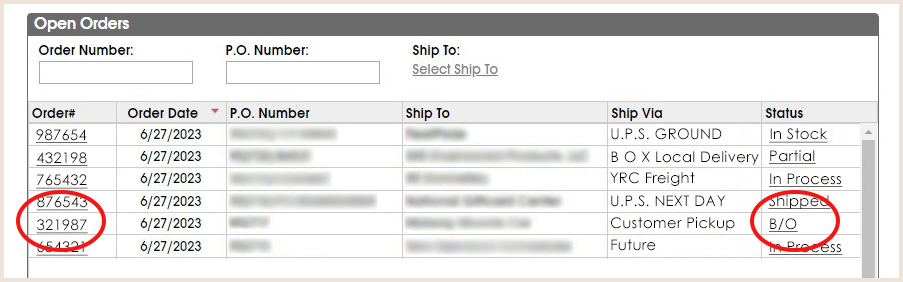
The Order Confirmation displays details of the selected order. If the order is on Backorder, the ETA can be found here on this screen.