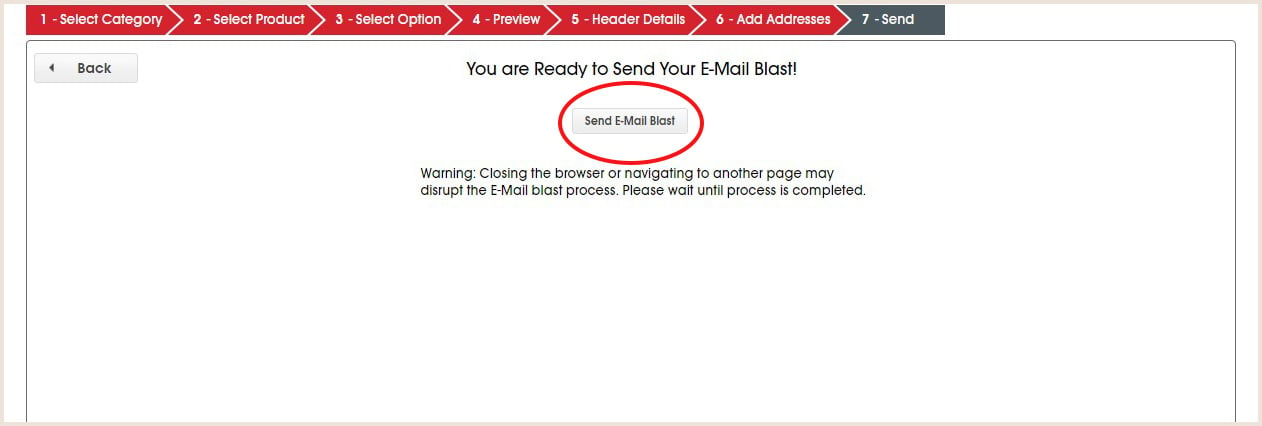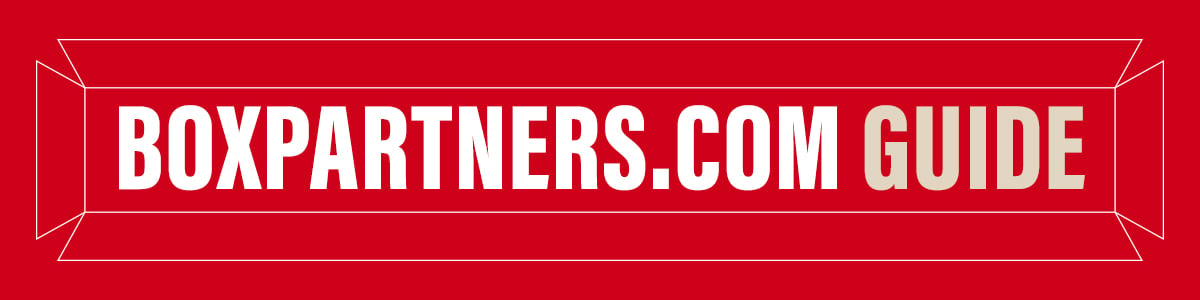
- BOXPARTNERS.COM Guide
- Send E-mail Blast
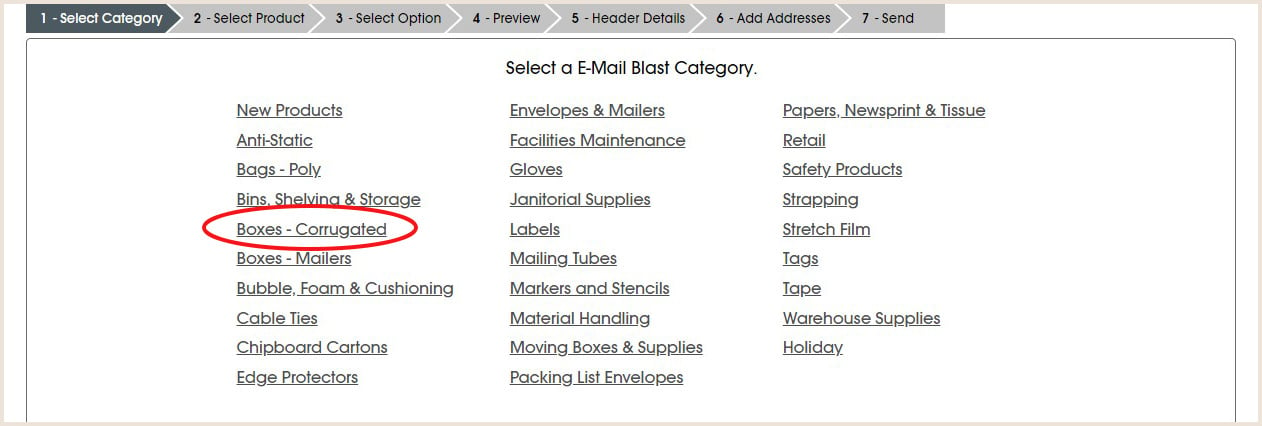
Step 2 (of 6)
Select the product e-mail template.
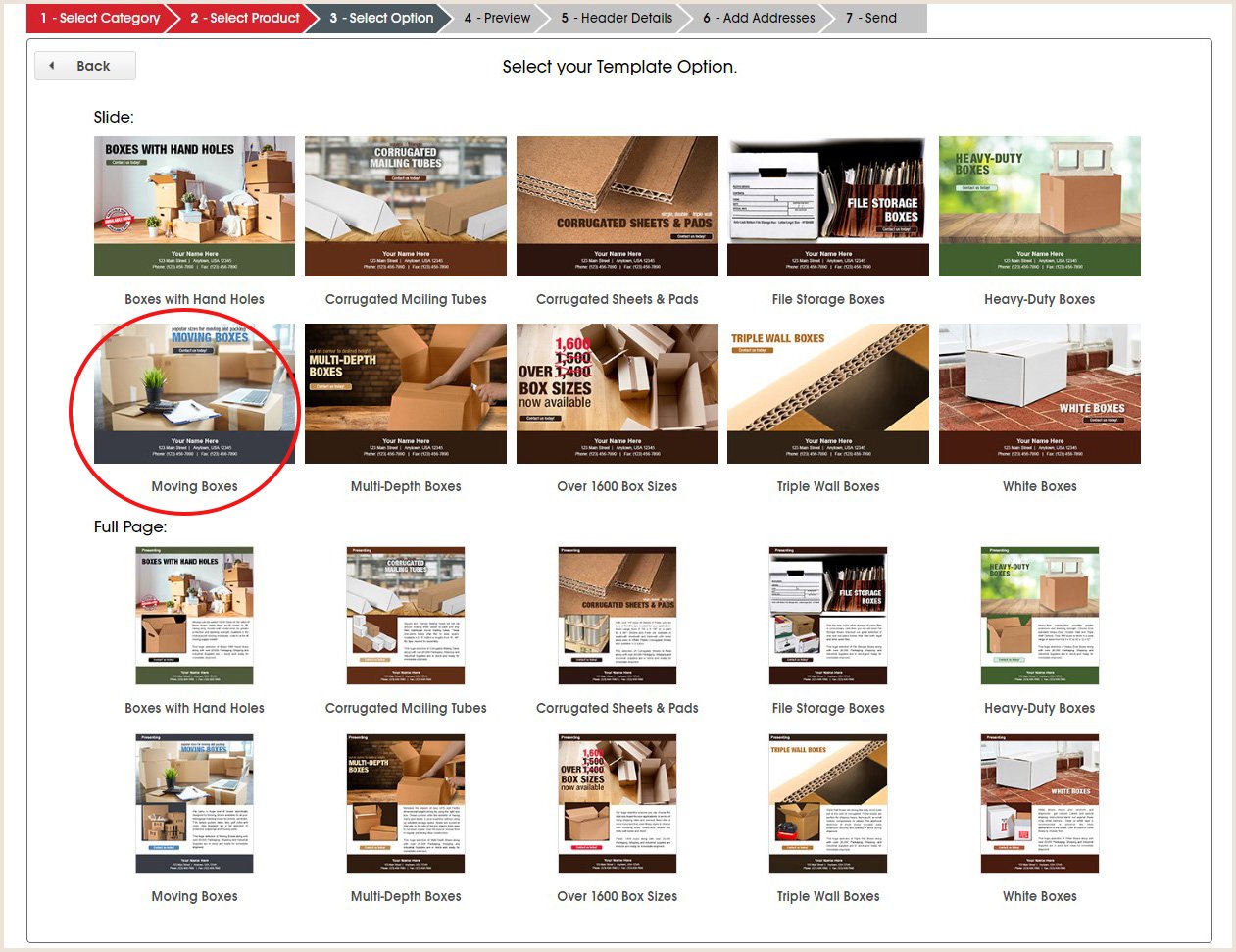
Step 3 (of 6)
A preview will appear displaying your company information. Click continue.
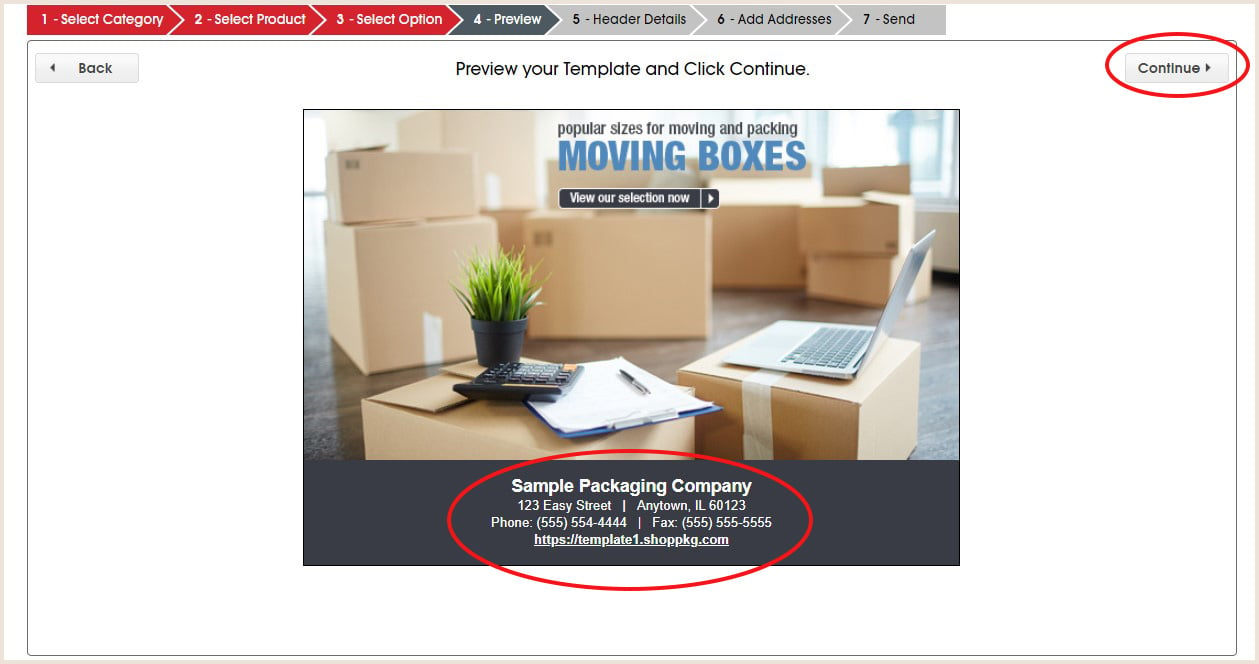
Step 4 (of 6)
Fill out the header details; from e-mail address, display name, and e-mail subject. Click continue.
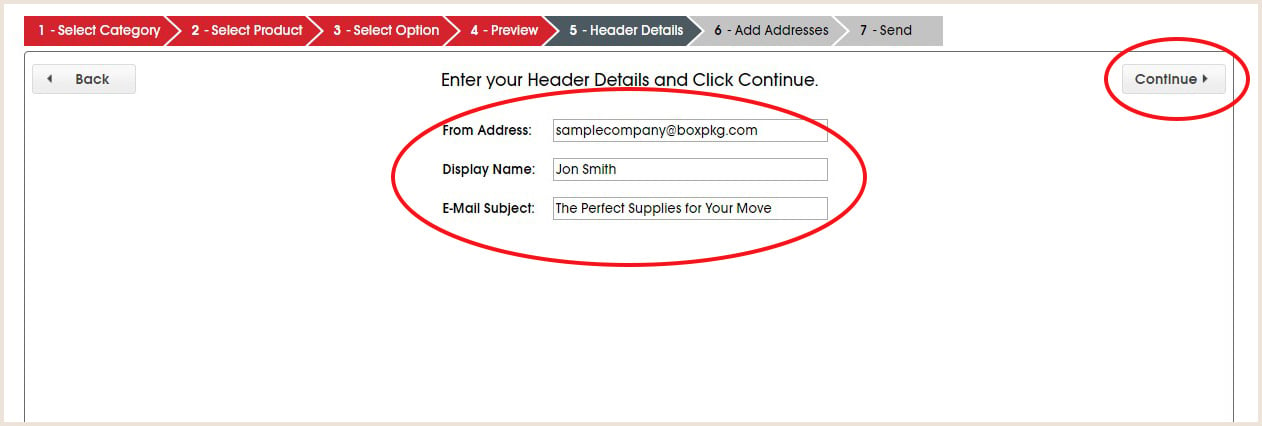
Step 5 (of 6)
Add your send to e-mail addresses.
- Upload e-mail addresses from a CSV file.
- Import them from your shopping cart site.
- Add e-mail addresses manually.
Once e-mail addresses are loaded, they will display in a list. Click Continue.
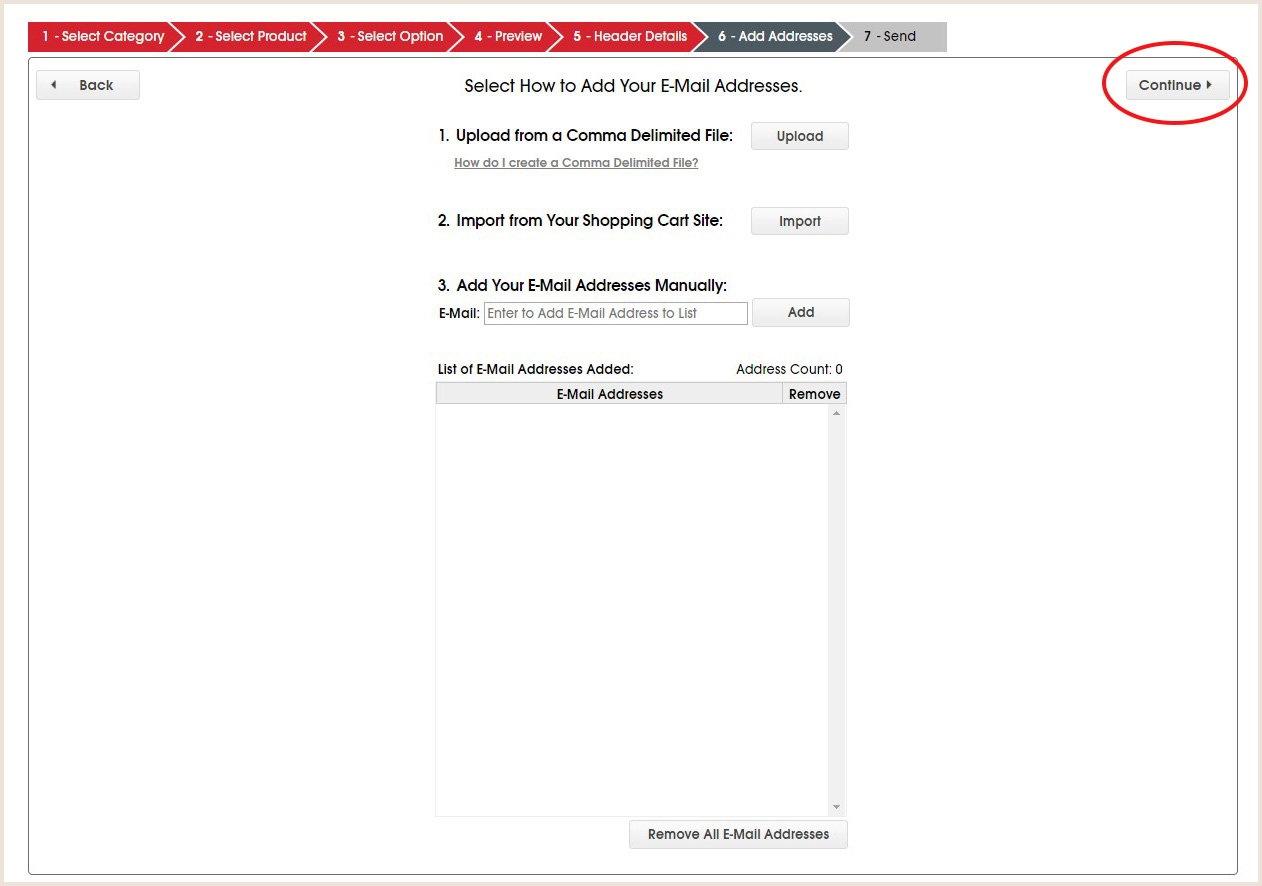
Step 6 (of 6)
Click Send E-Mail Blast.